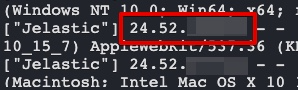When using CloudFlare CDN in front of your LiteSpeed Web Server, you may see a proxy IP instead of the real IP addresses of visitors:
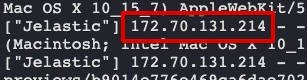
Additional configuration is needed to reveal visitor IP addresses in your Litespeed logs.
To restore real visitor IPs, navigate to LiteSpeed WebAdmin Console -> Configuration -> Server -> General and set Use Client IP in Header to Trusted IP Only:

Then, in Configuration -> Server -> Security add current CloudFlare IPs/Subnets as well as trusted private IP ranges to the “Allowed” list:

A
As of August 2024, the combined list is:
173.245.48.0/20,103.21.244.0/22,103.22.200.0/22,103.31.4.0/22,141.101.64.0/18,108.162.192.0/18,190.93.240.0/20,188.114.96.0/20,197.234.240.0/22,198.41.128.0/17,162.158.0.0/15,104.16.0.0/13,104.24.0.0/14,172.64.0.0/13,131.0.72.0/22,2400:cb00::/32,2606:4700::/32,2803:f800::/32,2405:b500::/32,2405:8100::/32,2a06:98c0::/29,2c0f:f248::/32,192.168.*.*T,172.16.*.*T,10.*.*.*TRestart your Litespeed nodes and you’ll start to see real visitor IPs in the logs: