Mount points are a data-sharing functionality between nodes within the same account. A mount point is initiated from the client (receiving) container and creates a connection that allows accessing and operating data on the remote server as if it were local files. MightyBox provides a simple UI for this operation directly in the built-in Configuration Manager. In just a few clicks, you can define remote directories that are physically located on other nodes but should be accessible at the current container.
When creating a mount point, MightyBox supports two client protocols – NFS and GlusterFS Native. The first one is available for all containers on the platform and is relatively faster. In contrast, the second one is a unique feature of the GlusterFS cluster, which is recommended for high concurrency, high performance of the write operations, and failover.
- In order to mount data to a container, click the Config button next to the chosen container or layer. In the opened tab, switch to the Mount Points section within the menu to your left and click the Mount button.
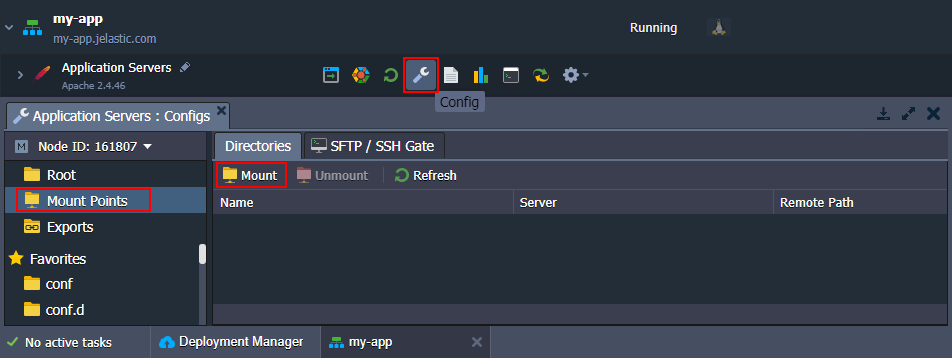
- The opened form provides the following three operation types:
- Data Container – accessing data from the node on the same account
- Master Container – sharing data across nodes of the same layer within the current environment
- External Server – accessing data from the remote server outside of the MightyBox account
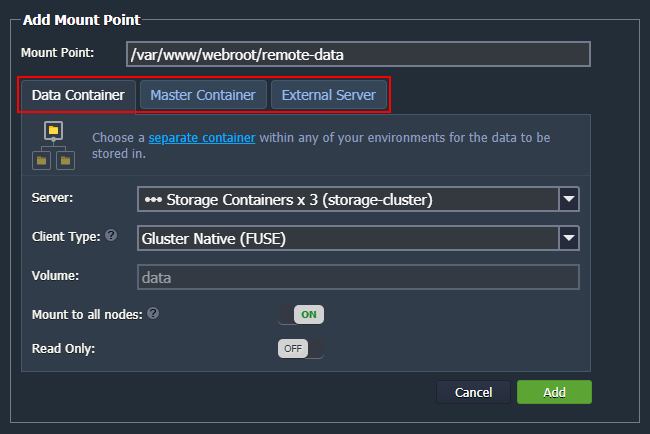
- After selecting the necessary operation type, provide other details as follows:
- Mount Point – path to a local folder the mounted content will be displayed at
– if the specified directory doesn’t exist, it will be created automatically
– path can’t start with /proc, /dev, /sys, /run or be equal to the following: /, /bin, /lib, /lib64, /lib32, /usr, /usr/bin, /usr/sbin, /usr/lib, or /usr/lib64 (this list may vary based on your provider’s settings)
- Data Container
- NFS Server – expandable list of nodes on your account which can be used as a data storage container
- Remote Path – the required directory location at a remote container (you can either type it manually or choose one of the favorite paths on that node from the automatically fetched drop-down list)
- Master Container
- NFS Server – the master node of the layer is selected automatically
- Remote Path – same folder as specified in Mount Point field is used (will be shared among all nodes of a layer)
- External Server
- NFS Server – external IP of the data storage server or its custom domain name
- Remote Path – exported files location on NFS server
- Mount to all nodes – switcher to set the same mounts to be added for all nodes within a layer, including those that could be added in the future (automatically enabled for the Master Container type)
- Read Only – turn the switcher on to restrict the mounted data editing at client nodes (by default, the read & write rights are provided)
Click Add to proceed.
- In a moment, your mount point will be created and added to the list. So, you can either Navigate to directory (double click on the corresponding record) or Unmount it when it becomes unnecessary.
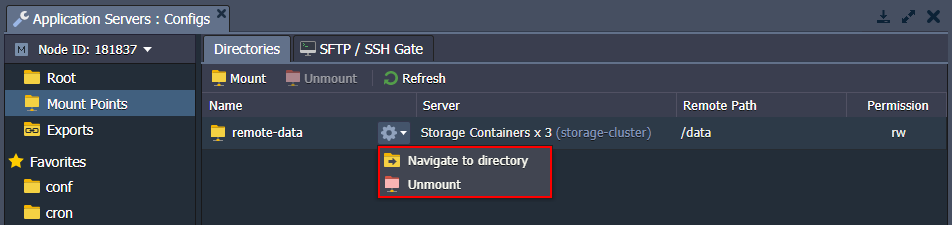
- Upon navigating inside, you’ll see the same content as on your remote server.
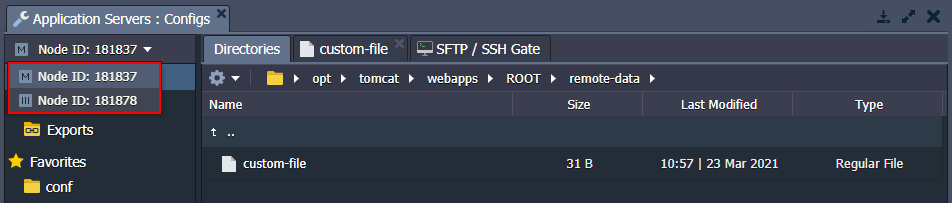
Based on the mount configurations, the remote content can be editable from the client or not, as well as available for all layer’s nodes or just one. You can switch between nodes using the drop-down list at the left-hand menu (circled above).
1 chown {uid}:{gid} {path}{uid} – user ID, which can be found in the /etc/passwd file
{gid} – group identifier, that is shown within the /etc/group file
{path} – path to the directory or file you’d like to change the permissions for

MightyBox mount points provide a great number of scenarios and possibilities for advanced data structure and control.