MightyBox supports two SSH connection methods:
Web SSH
The platform allows you connect to any node directly through the browser via the Web SSH utility. This is a fast way to connect to your nodes without the necessity to generate dedicated SSH key pair or apply any other additional configurations.
Simply click the “Web SSH” icon at the desired application layer or individual node:
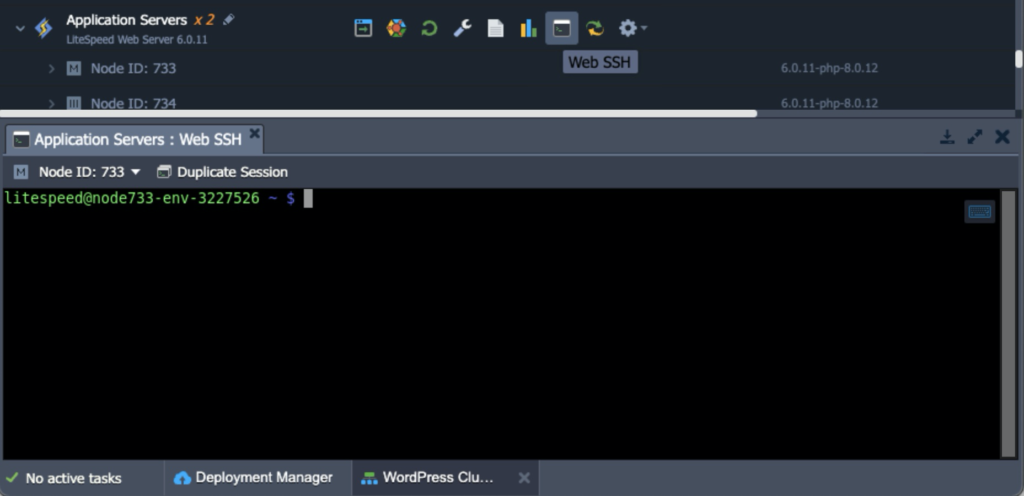
Using the options in the tools panel above the editor window, you are able to:
- switch between nodes of the horizontally-scaled layer, choosing a particular one within the Node ID drop-down list
- open one more tab with connection to the current container by clicking on the Duplicate Session option (this allows to perform several simultaneous operations on a single node, e.g. to tail logs in one terminal window and to manage an application itself in another one)
Also, web SSH client is provided with the embedded shortcuts for convenient management (their list can be also viewed by hovering over the keyboard icon in the top-right corner of the tab):
- Copy (Ctrl + Shift + C)
- Paste (Ctrl + V)
- Settings (Ctrl + Shift + Alt) – allows to configure emulator, e.g to switch the input method, manually change the clipboard text, etc
Now, you can start managing your container via SSH (for example, set custom variables, change firewall settings, etc).
SSH Gate
Click here for SSH gate documentation