1. The parameters for a cluster can be adjusted in the Settings. Navigate to Auto Horizontal Scaling and click on Add to create a rule.
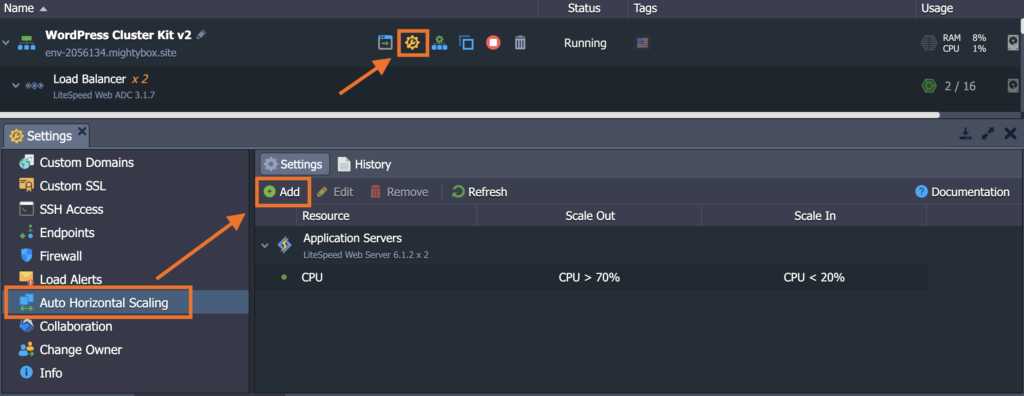
2. (1) On the dropdown, select which node you want to apply it to and then (2) select which parameter you want to monitor for the rule you are creating.
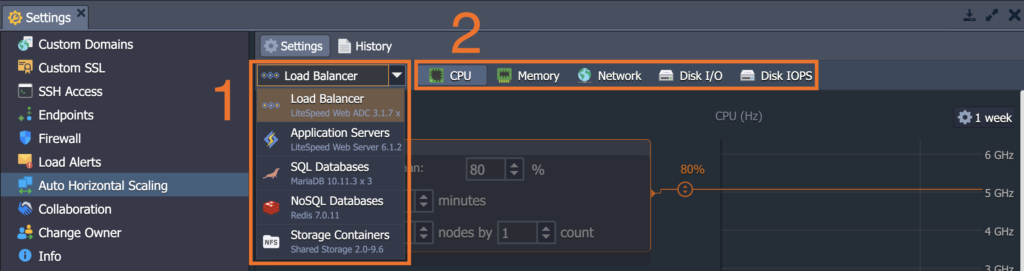
3. Here is a sample rule created to monitor CPU usage: When loading is more than 70% (anything between 70-80% is a good number), for a 5-minute time period, we’re going to Add Nodes and scale up to a total of 6 nodes and we’re going to do it 1 at a time.
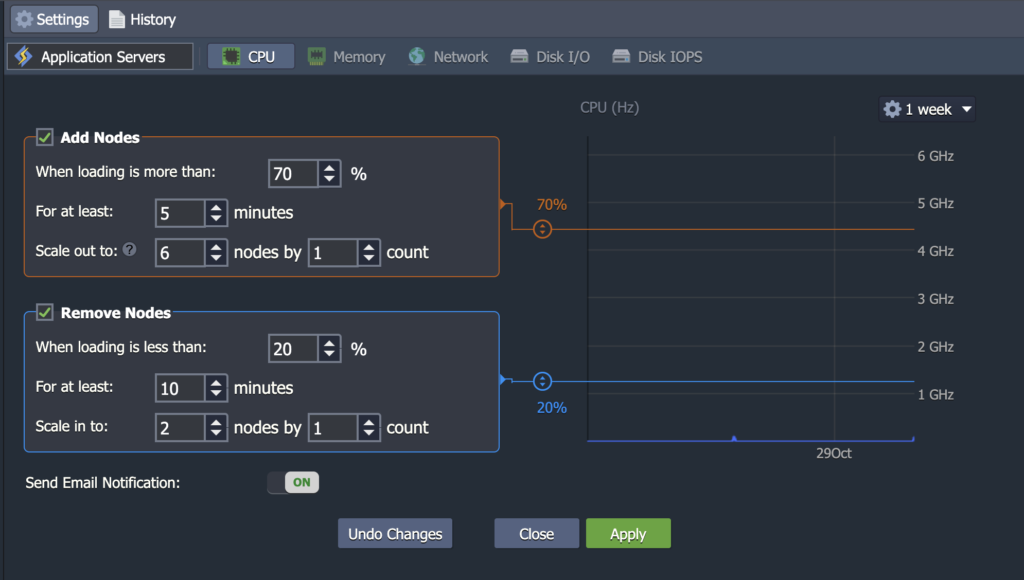
What this rule means is – if we have 1 Application Server and CPU loading gets to 70% that lasts for 5 minutes, it will add an additional Application Server. Once the additional Application Server is added, it will check again if we’re still hitting 70% usage on both servers. If it still does, it will continuously add more Application Servers (with a maximum of 6 additional servers only) until loading no longer reaches 70% across all application servers.
At the same time, we also want to create a rule to Remove Nodes when they are no longer needed.
On the sample rule above, it indicates that when the load drops below 20% (any number between 20-25% is good), for 10 minutes (or anything longer, should at least be 10 minutes), we would want to scale down. We recommend to scale down and keep at least 2 nodes/servers.