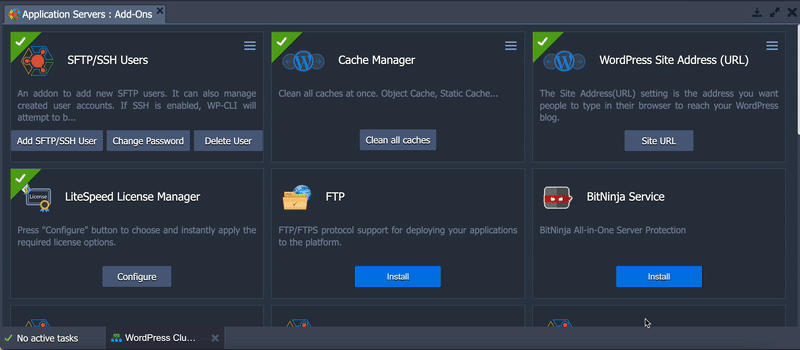Our SSH gateway provides convenient access to all of your environments via SSH keys, but sometimes password-based access is required to give clients or other non-MightyBox users a login, for example.
The ‘SFTP/SSH Users‘ add-on should be installed on the application server level of your site to be able to add & manage SFTP user access.
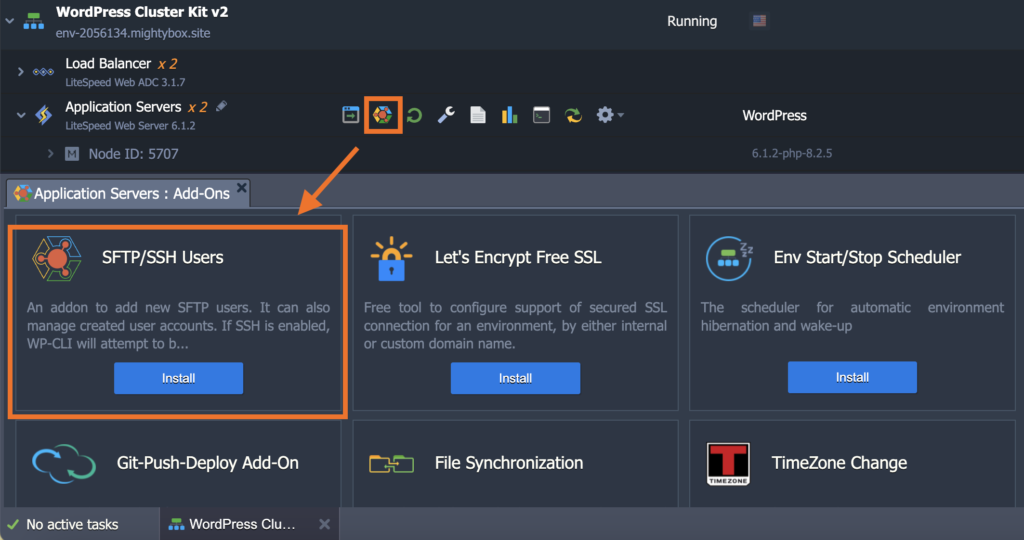
Adding a user
To add a user, click on the ‘Add SFTP/SSH User‘ button and tick ‘Accept User Creation‘. If you want to have your user on SSH access, then you may also tick on ‘Also enable SSH access’.
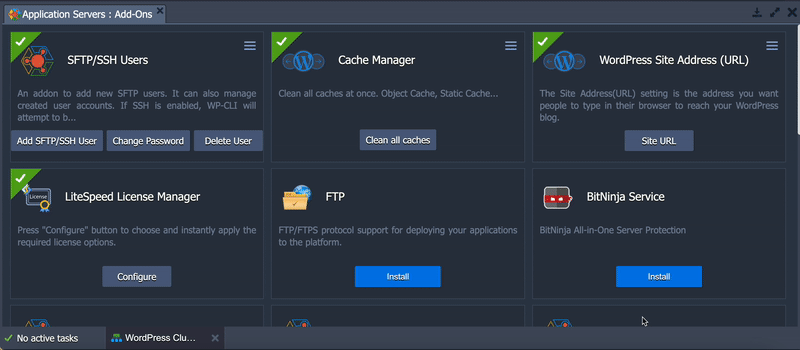
After successfully adding a user, a dialog box on the upper right side of your screen will appear containing the new user’s login credentials and connection details to access the SFTP account.
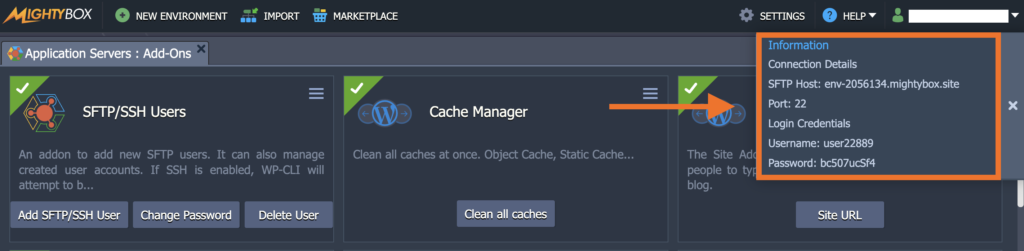
Changing a user’s password
To change an SFTP user’s password, click on the ‘Change Password‘ button and select the user you want to manage from the dropdown. A dialog box on the upper right side of your screen will appear with the user’s new password.
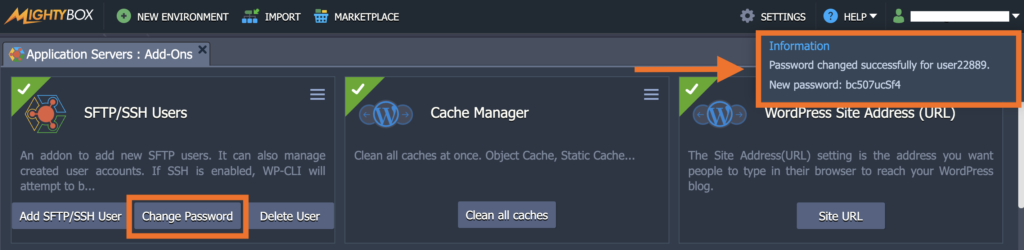
Deleting a user
To delete an SFTP user, click on the ‘Delete User‘ button and select the user you want to delete.
How to view all SFTP Users
If you want to view all created SFTP users, click on the hamburger icon of the SFTP/SSH Users add-on and select ‘List Users’. A dialog box on the upper right side of your screen will appear with a list of all SFTP users created along with the date and time they were created.