1. Launch the Terminal app on your Mac
Press CMD + spacebar on your Mac to launch ‘Spotlight Search’, then type ‘Terminal’ and press enter.
2. Generate your key
Type in the exact command on your terminal window:
ssh-keygen -t rsaIt will then ask you to enter which file to save the key in, you can press ‘Enter’ here and it will accept the default path.
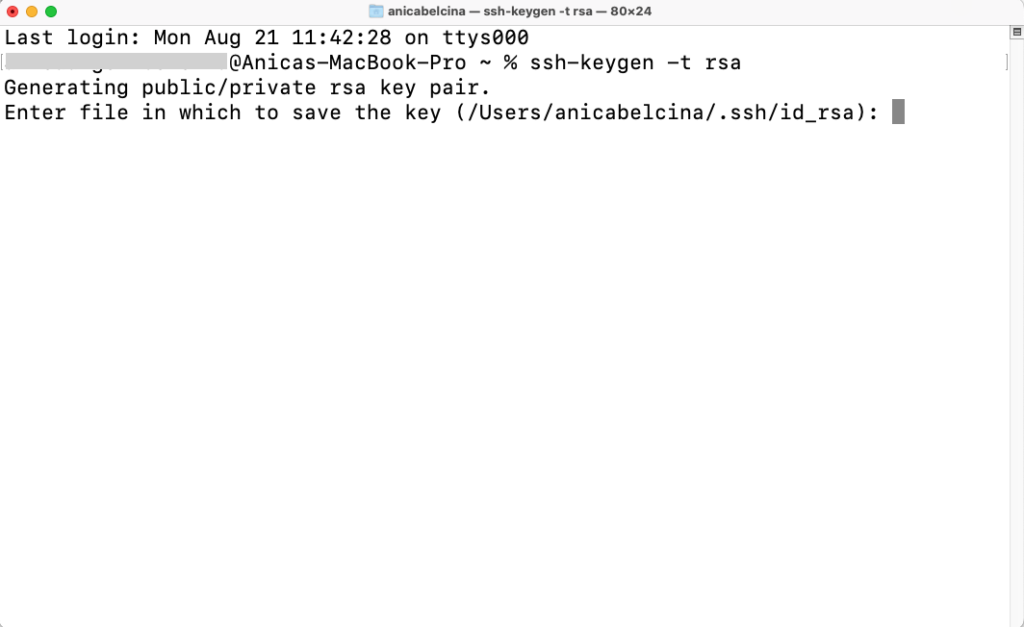
Next, it will ask you to enter a passphrase. You can press ‘Enter’ here again to skip adding a passphrase.
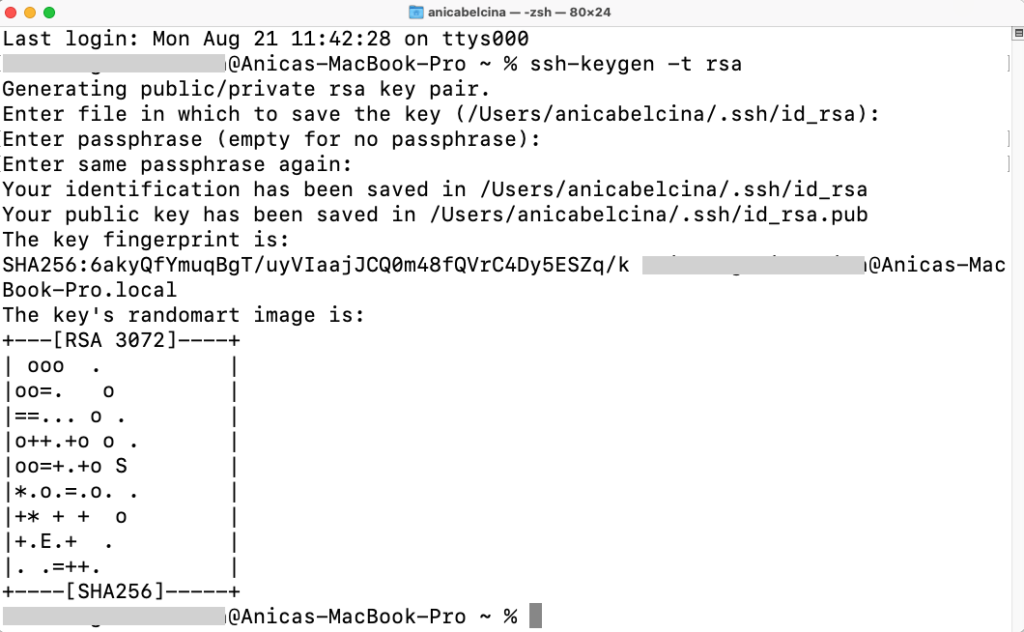
3. View and copy your public key
To view and copy your generated public key, enter the command cd .ssh and then ls

You’ll see two files listed as ‘id_rsa’.
The id_rsa file is your private key (we recommend not to share or upload anywhere) and the id_rsa.pub is your public key and what we want to copy.
Enter the command cat id_rsa.pub and select your public key and copy it to your clipboard.
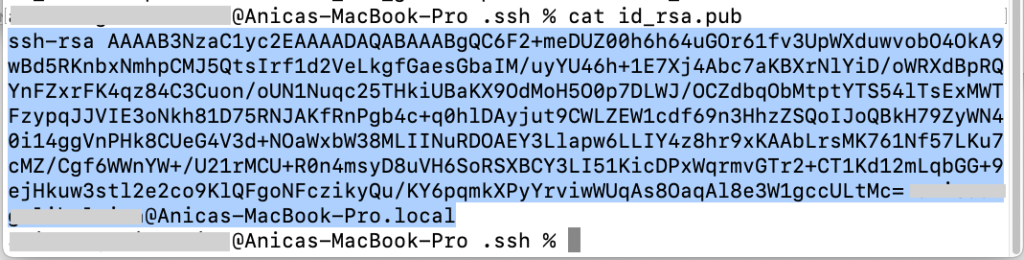
4. Add your public key to MightyBox Settings
If you are unsure how to add your SSH key to MightyBox, click here to learn how.